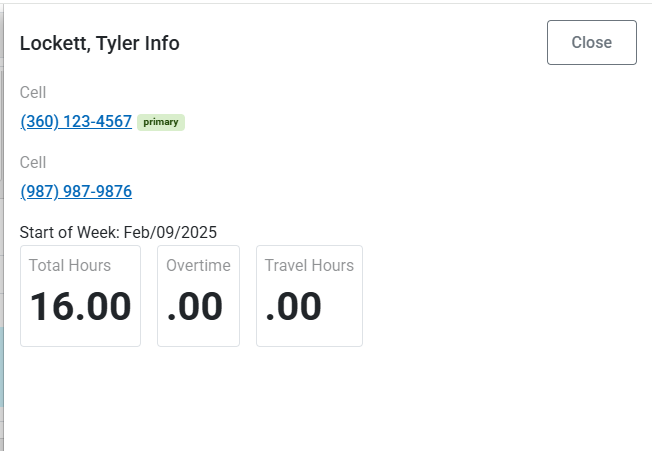Backup Instructions: Schedule Instructions
Schedule instructions are viewed by clicking on the schedule and selecting the icon for instructions. Not all schedules will have specific instructions, however, many schedules will have suggestions and all will include a list of previously scheduled caregivers.

Client Name. Displays the name of the client for that schedule, as well as the names for who is assigned to that client.
Schedule. Shows the schedule. Schedule actions for cancelling, sharing, confirming are available.
General. This link displays the date (month/year) when the instructions where last updated. Clicking on the link will open the instructions for that client.
Backup Instructions. Optional. This will include instructions specific to this schedule.
Suggested. Displays caregivers who are suggested for working in the event of a call out. Only Accepted suggestions are displayed by default. To view all suggestions click on the toggle switch. It is also possible to add suggestions from this page by clicking on + Add. This will open a popup where you can type in one or more names to add as suggestions. To view actions for a suggestion, click on the suggestion (screenshot below).
History. Displays active caregivers who have worked with the client before. To view actions for a caregiver in this column, click on their name (screenshot below).
Doc Events. Displays links to add and view documented events specific to this schedule.

- Get Information. Displays the caregivers name, hours scheduled, and contact information. This information is displayed on the side of the screen.
- Add to Schedule. Will put this caregiver in the schedule, not shared. This should only be done after confirming with the caregiver that they are working the assignment.
- Suggested. This is a status and indicates that this person is an idea and has not been spoken to about working this schedule.
- Waiting. This is a status and indicates that this person has been notified about working this schedule by phone, email, or text.
- Declined. This is a status and indicates that this person is unable to work this schedule.
- OutOfCompliance. This is a status and indicates that this person could work; however, they are out of compliance.
- Remove Suggestion. Removes this name as a suggestion.
The Get Information view.