Backup Instructions: Add Doc Events
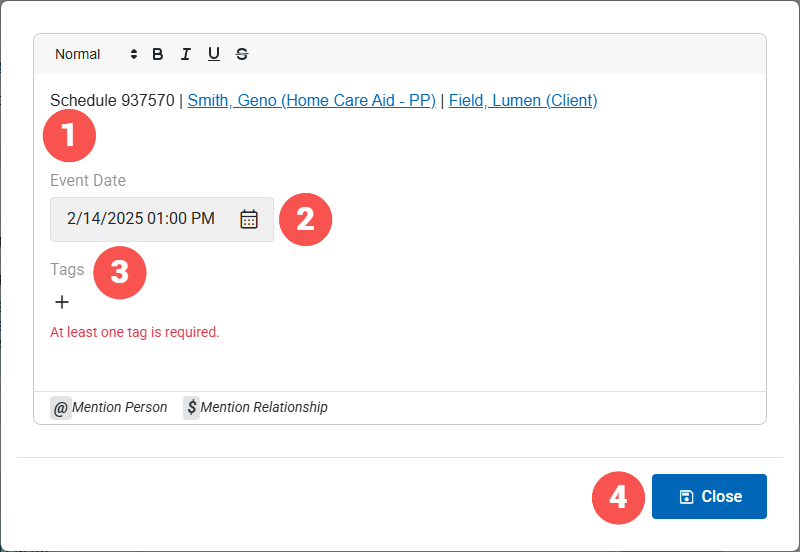
The schedule information is automatically added to the top of the documentation. This only happens when adding a doc event from the Backup pages. When adding a documented event from the Quick Add menu it will not add anything.
The date and time of the event. This represents when the event occurred. Not when the event was written. For instance, if a call came in around 2:12pm, and it was busy, so you are adding the documentation at 3:02pm, then you would want to change the date/time to as close as possible to when the event originally occurred.
Tags. Click on the + to view options and select one or more tags.
Close. When finished, click here to close the popup.
Notes:
- The event saves as you go.
- To mention names, use the @ symbol and begin typing the name of the person. Then select the name from the resulting list.