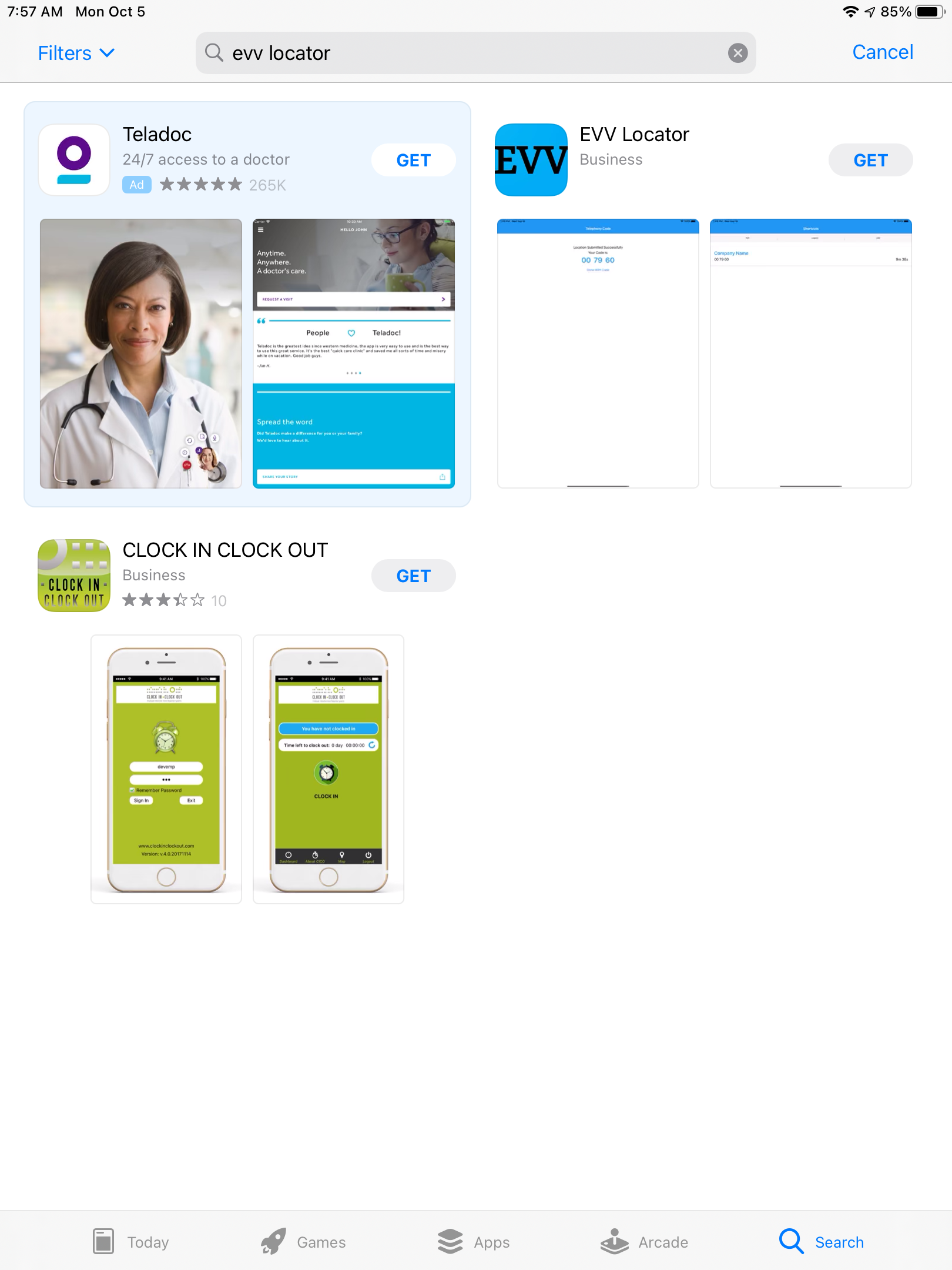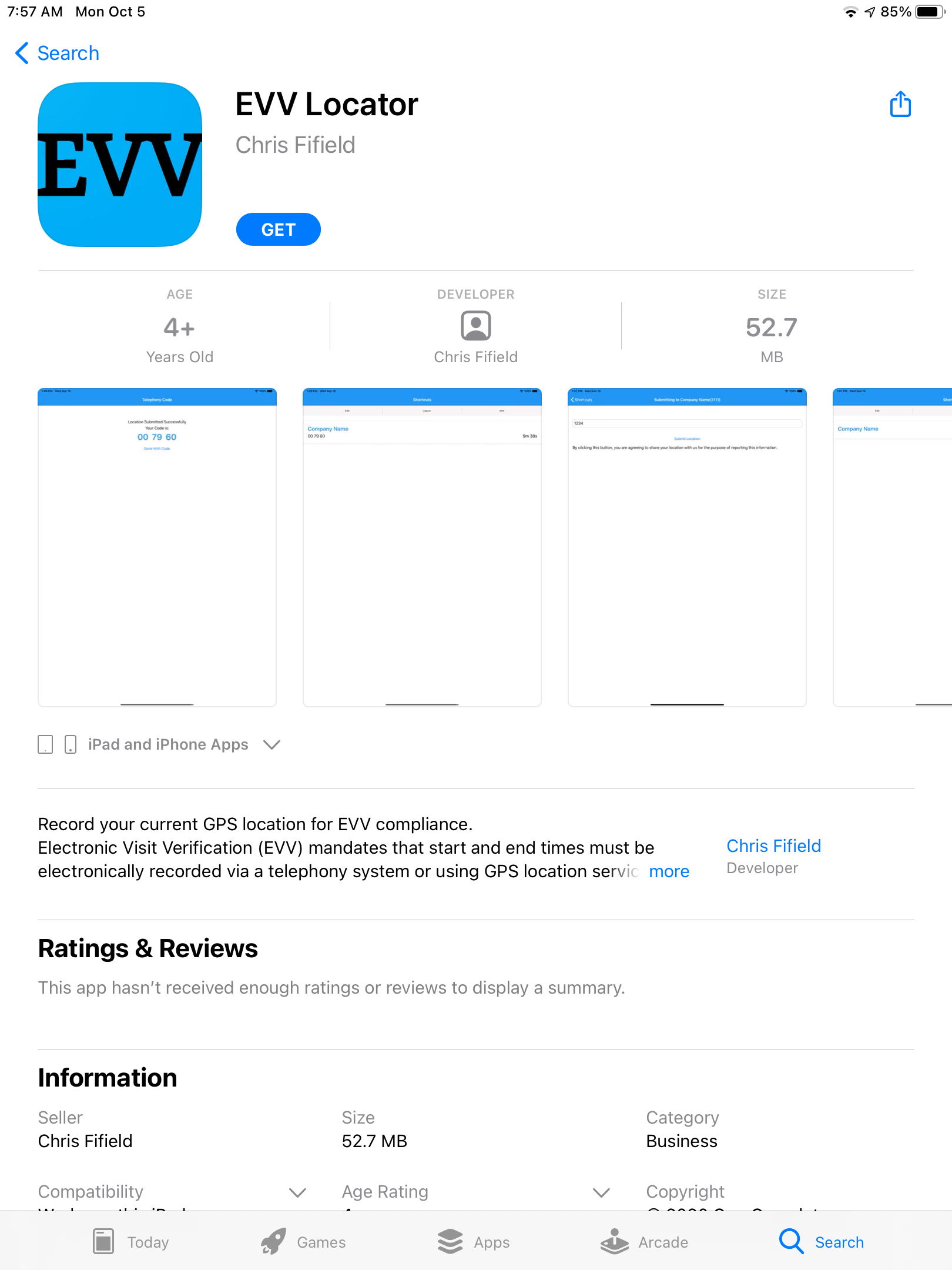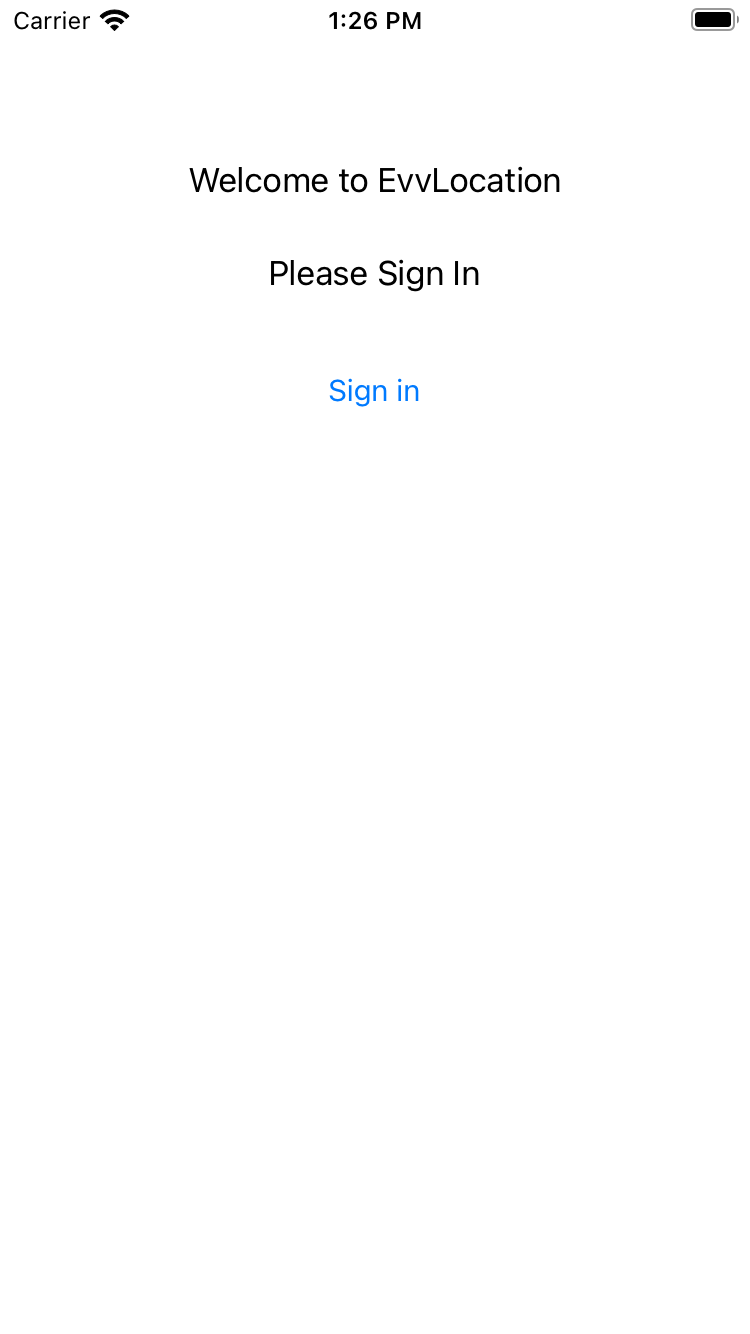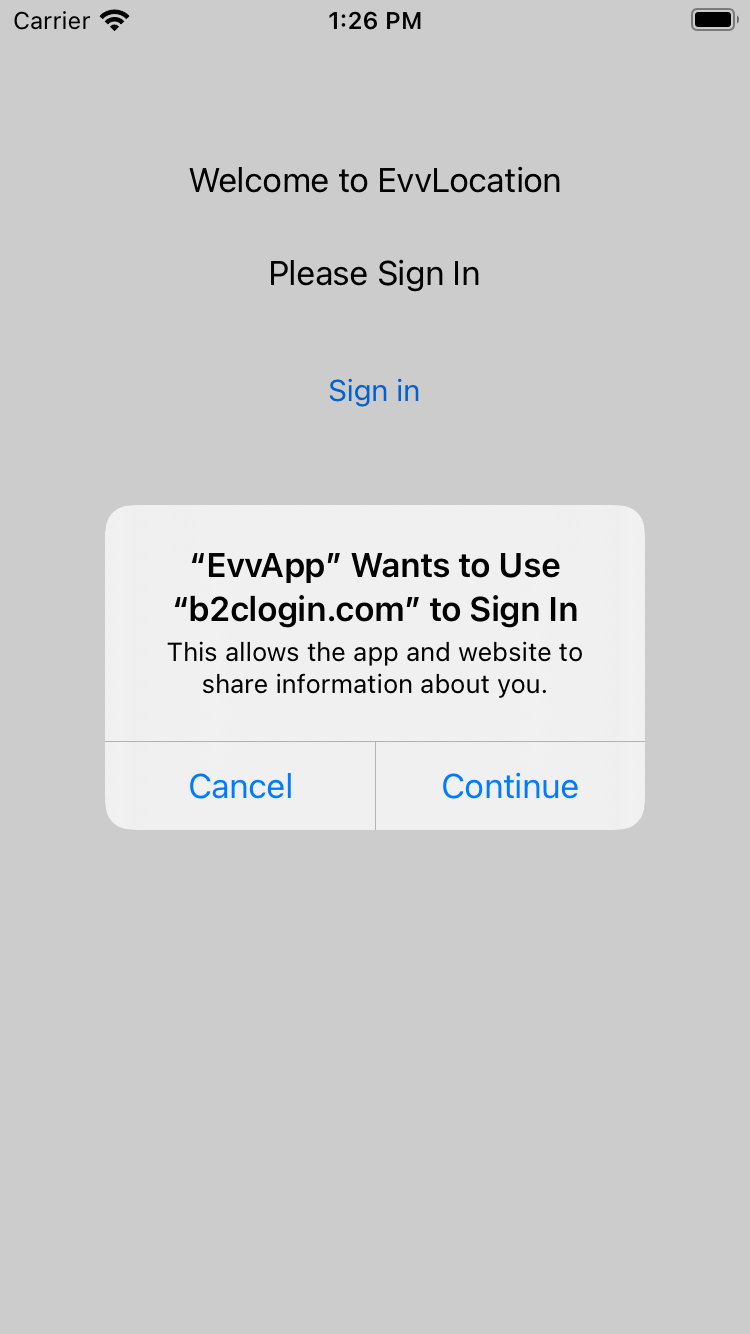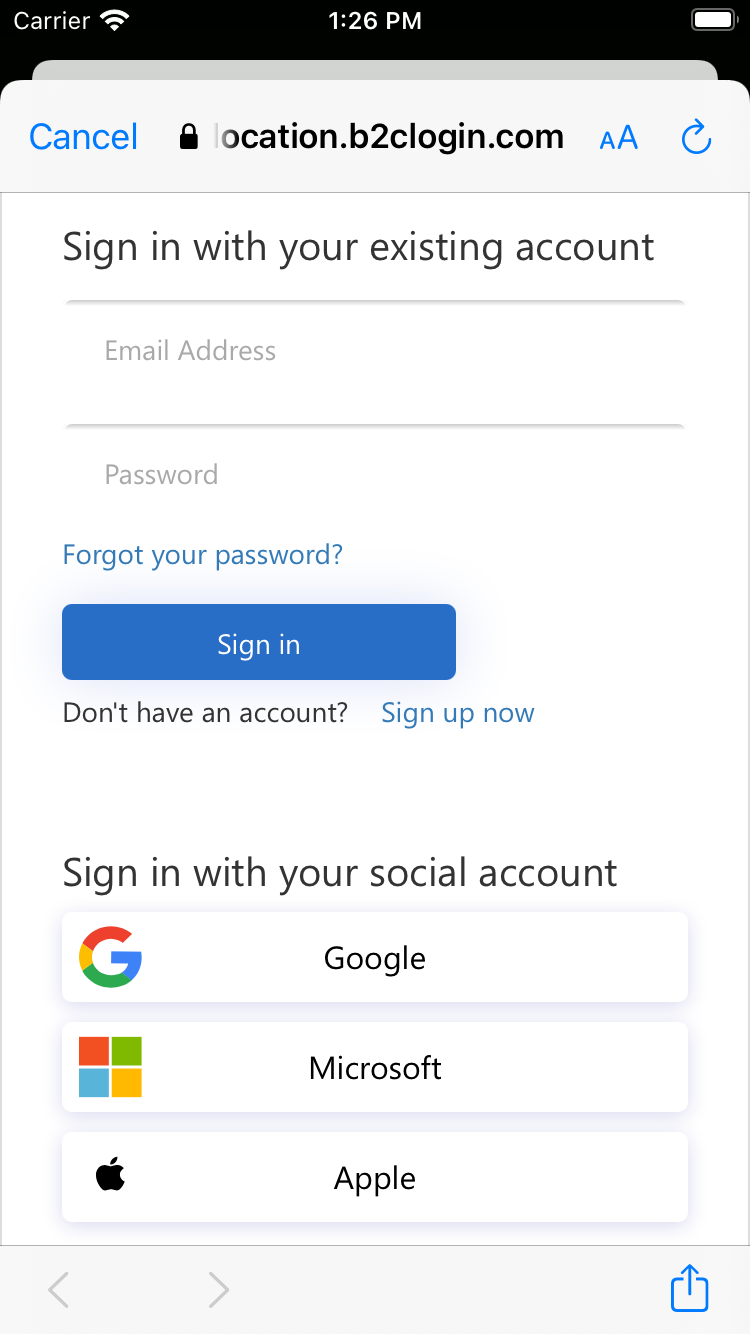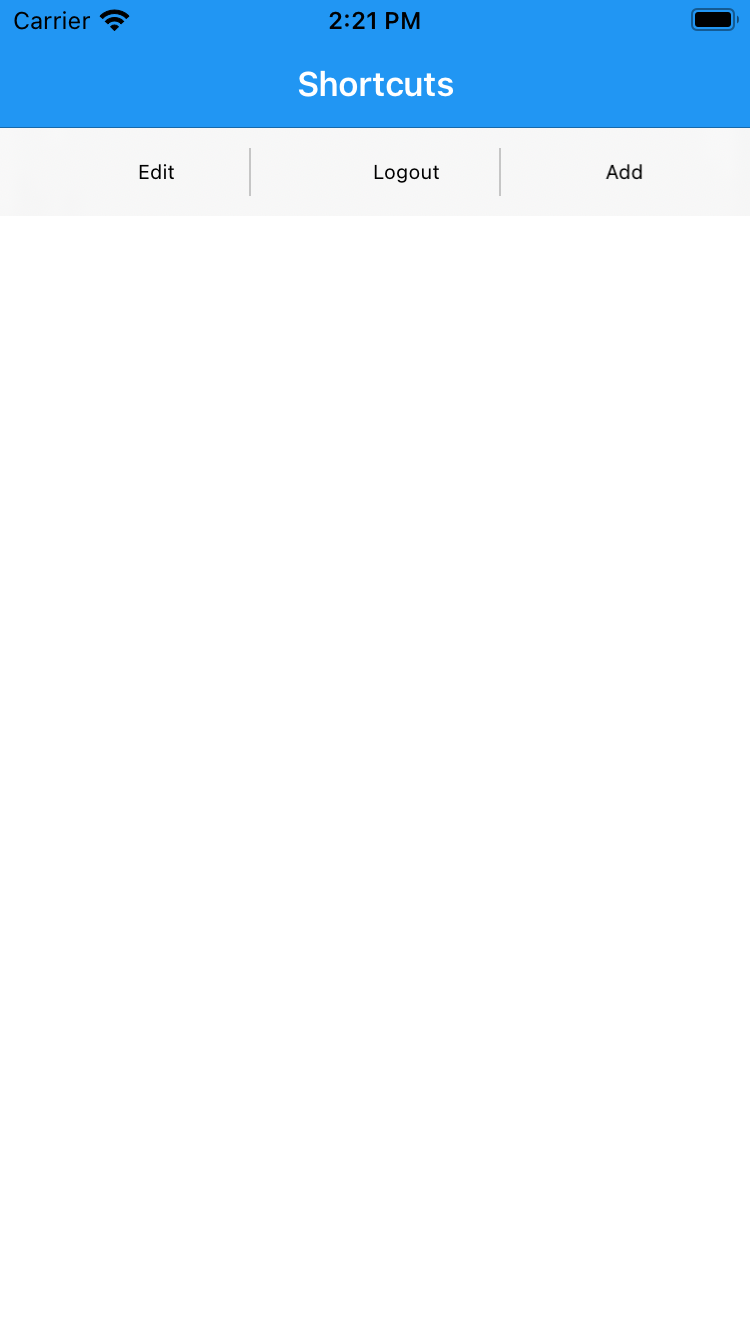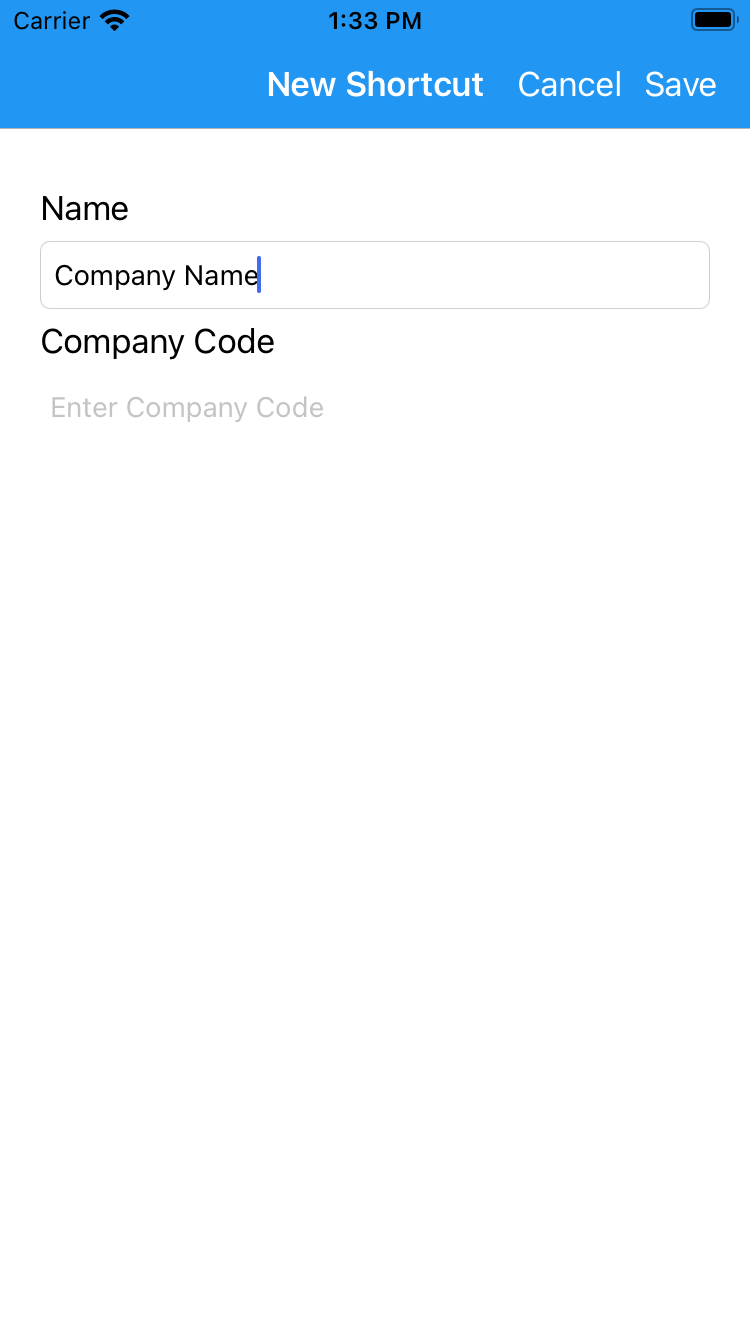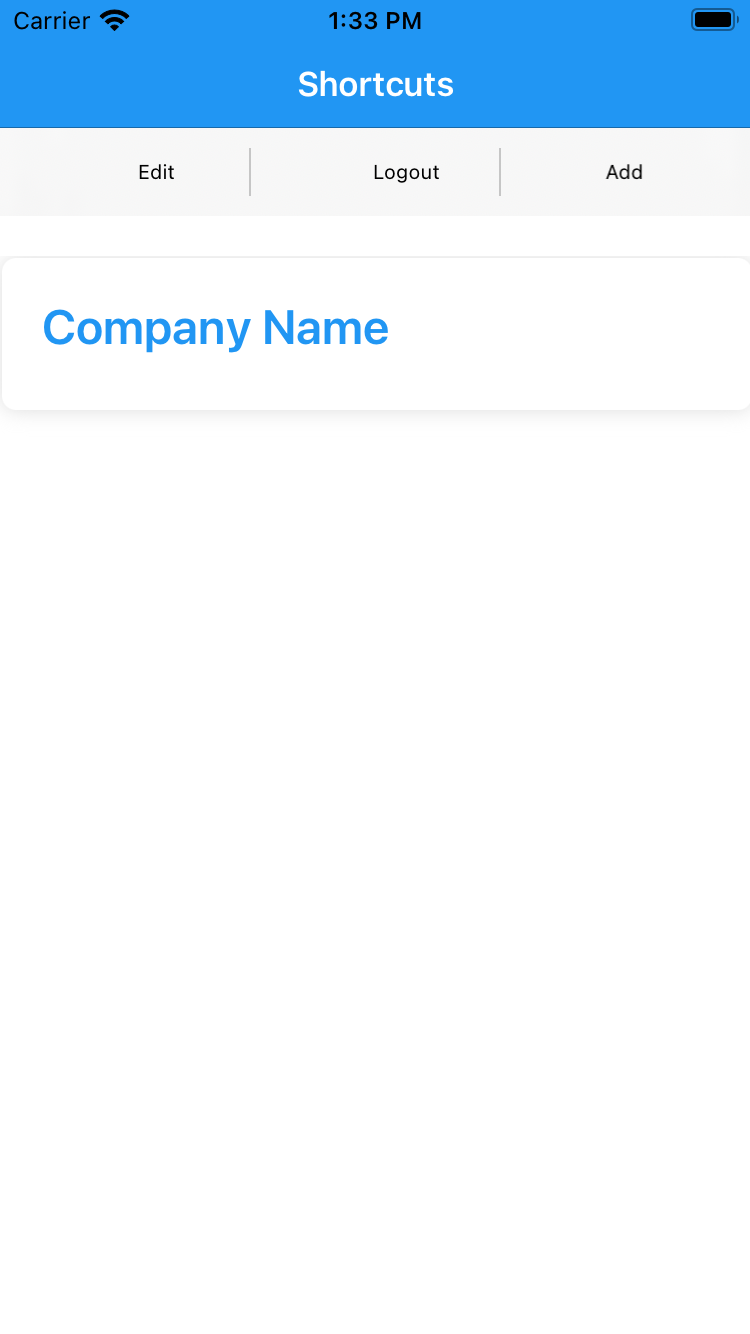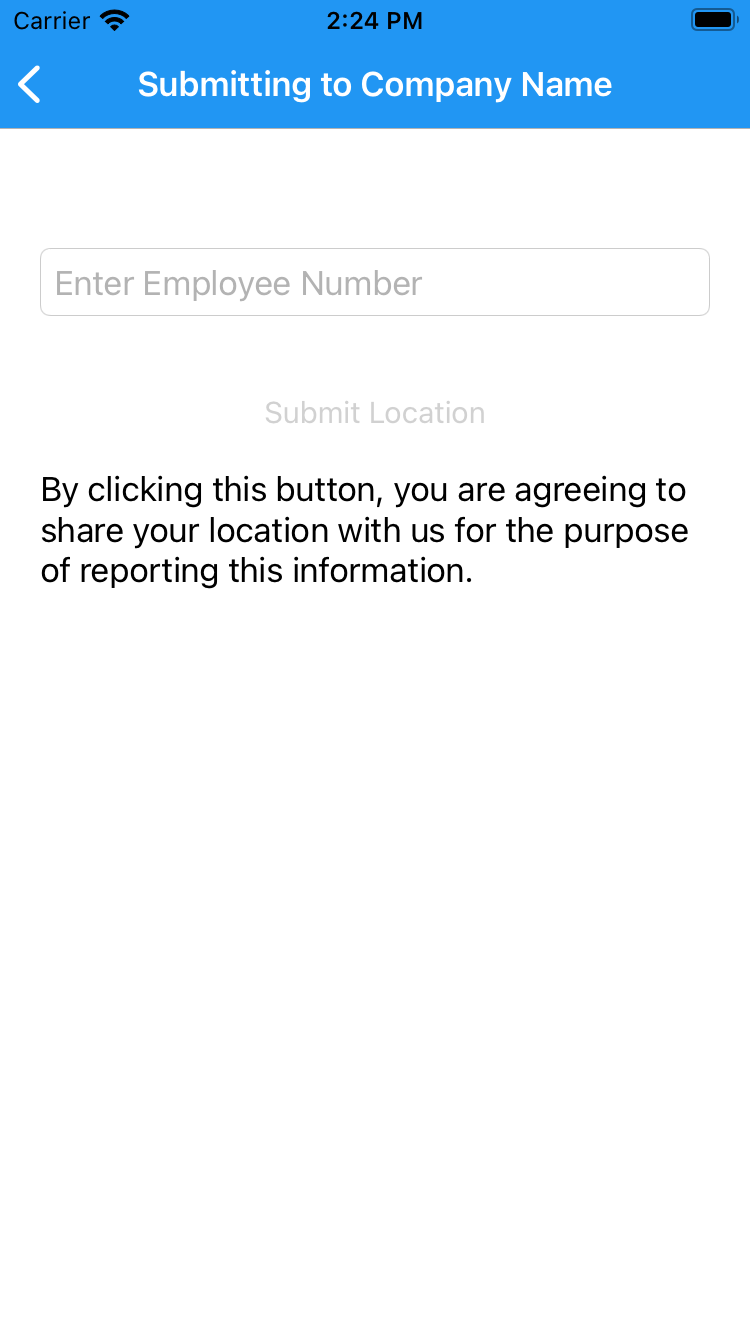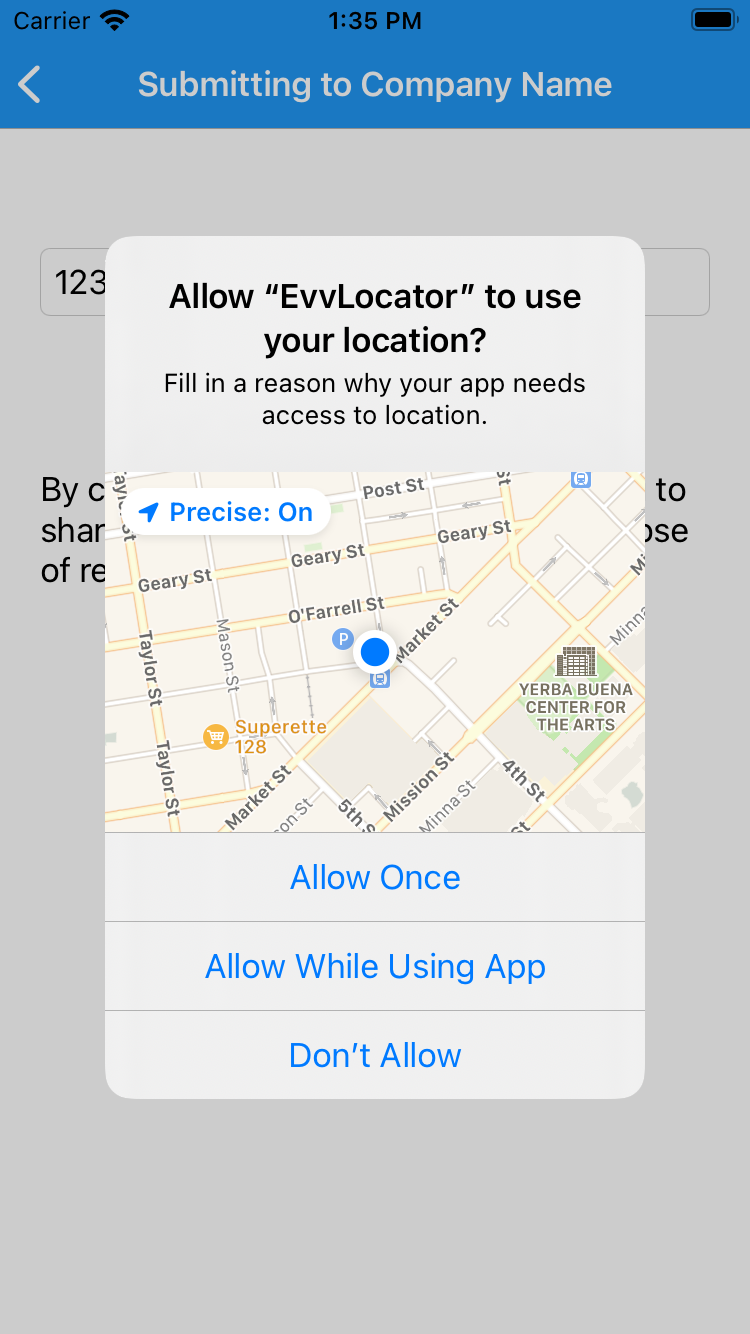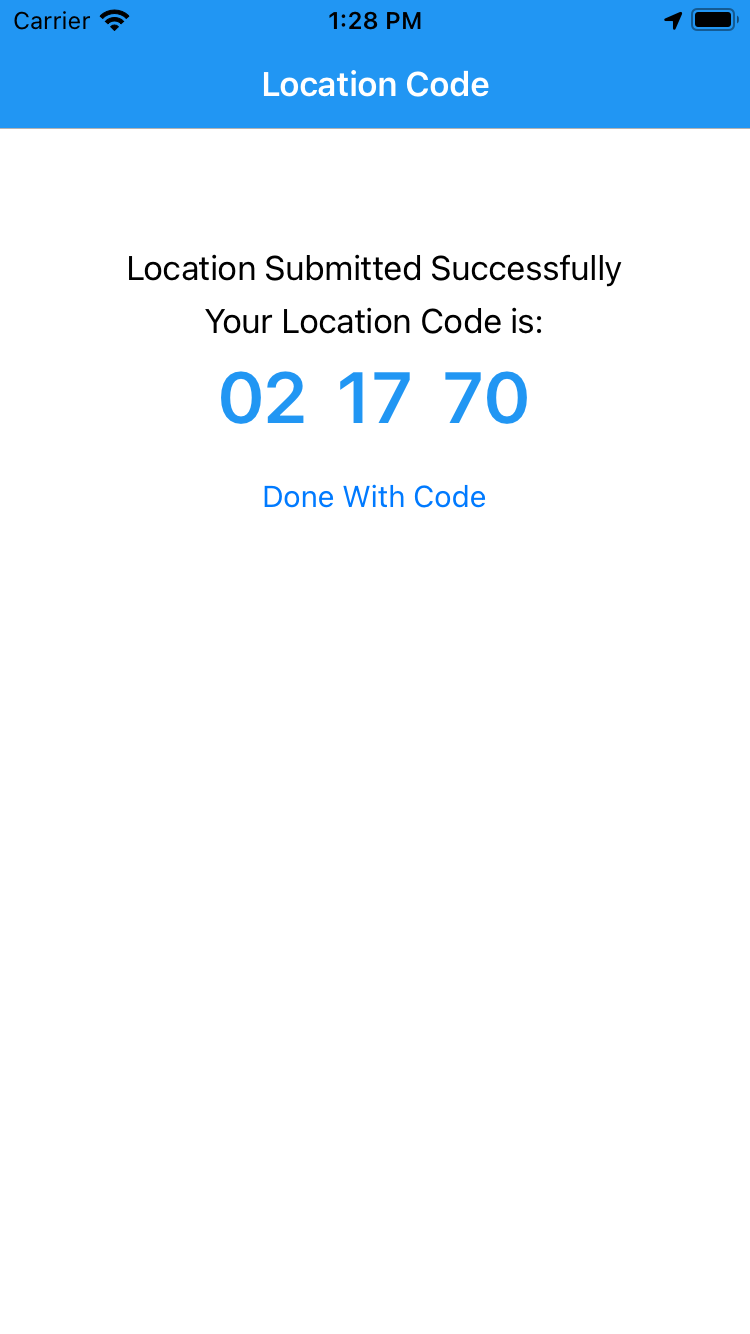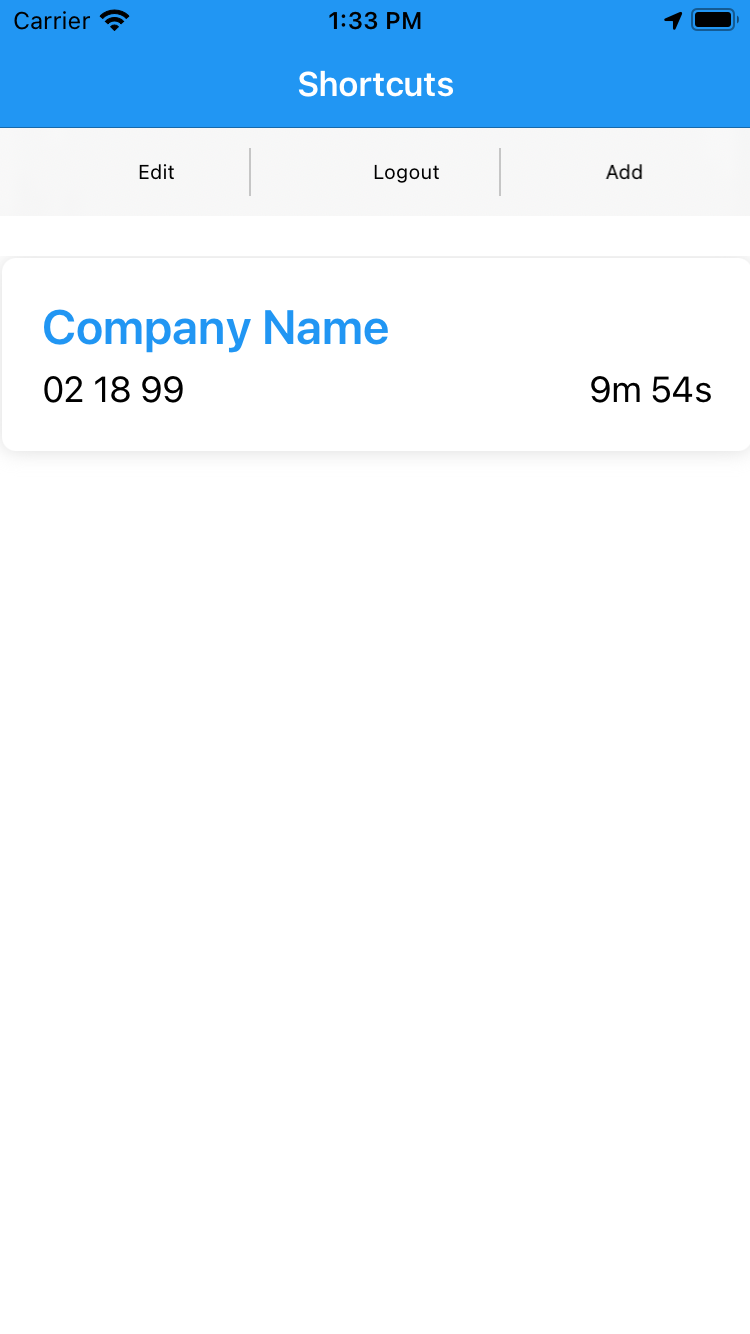1. Go to the Apple Store and search "evv locator" (without the quotes)
2. Select EVV Locator and then Get
3. You will need to sign in to use the app.
4. If you see a prompt to use b2clogin.com, select Continue.
5. You have the option to register as a user by selecting Sign up now, or you can use one of the provided social accounts. Please note that this app requires the use of a sign in process; however, the signed in user should be the device owner. For instance, if the device is owned by the customer, then the customer should be the one who signs in. The employee will enter their id number at a later point in the process.
6. After signing in, select add.
7. Type in the name of the agency and then the company code. The company code will be provided to you by an agency representative.
8. When you are ready to get your location code, select a shortcut.
9. Here, the employee must enter in their employee id number. Incorrect employee id numbers will cause the location code to be rejected by the telephony system.
10. The Evv Locator app requires the use of the device's location. In this screenshot you can select Allow while using app, but not all devices give you more than two options.
11. A six digit location code will be returned. Enter this code when prompted on the telephony system.
12. The code will remain available for up to 10 minutes on the shortcut page.